Instagram following random accounts?
https://jamesmcallisteronline.com/instagram-following-random-accounts/
If your Instagram account has started following new people on its own, it comes down to one of three things.
Either your account has been compromised, you’ve given access to a tool that allows the following of new accounts, or old, deactivated accounts you followed previously were reactivated.
Most commonly however, this issue is caused due to the account being taken over by someone else – usually spam farms that sell followers to other people.
Additionally, if you used any tools or software in the past to try and grow your following, you may have given them permission to follow other accounts on your behalf. This is most common with shared accounts as well as business accounts, as access could have been granted by someone else.
Finally, if you followed accounts previously that became deactivated, you will follow them again automatically if they reactivate. This is true even if the account holder changes their name and profile information. So, this is a possibility as well – though if your account has started following a lot of people without doing anything (more than just a few), this likely isn’t the reason.
How To Secure Your Instagram Account
Regardless of the exact reason your account has started to follow new people on its own, there are some steps you can take to make your account more secure.
Performing all of these steps will also fix all issues relating to random following, and will prevent issues like this from popping up again.
So, it’s a good idea to implement each of them now!
1. Change Your Password
The first thing that you should do straight away is change your account password.
Most commonly, seeing your following count go up when you know you didn’t follow anyone is a sign that your account has been compromised. This means somebody likely already has your current password, and is using it to login and control your account.
Additionally, if you reuse the same password on other services, you should also change your password on them as well. In fact, you should never reuse the same password across multiple websites – if a single one of them is compromised, it jeopardizes all of your other accounts as well.
Using a password manager like LastPass makes it easy to keep unique passwords for each website and app that you use, without having to remember them all.
To change your password on Instagram, follow these steps:Open the Instagram app and visit your profile.
Tap on the icon with 3 horizontal lines in the top-right corner of your screen.
Tap on Settings.
Tap on Security.
Tap on Password.
Enter both your current password and your new password.
Click on Save in the top-right corner of your screen.
After completing these steps, your password will be changed.
2. Enable Two-Factor Authentication
Often times, changing your Instagram password will be enough to stop your account from following others randomly. However, you can prevent this problem from happening again in the future by enabling two-factor authentication for your account.
Two-factor authentication (often abbreviated to 2FA) requires a code every time you sign in to your account. This makes it impossible to login without a code, even if someone were able to find out your password.
Because you only need to provide the code when you actually login, it really isn’t that bothersome to use – yet it can save your account in the event of a security breach. Personally, I’ve been logged into my Instagram account on some devices for over a year, so the 2FA hasn’t bothered me at all!
To set up two-factor authentication for your account, follow these steps:Open the Instagram app and visit your profile.
Tap on the icon with 3 horizontal lines in the top-right corner of your screen.
Tap on Settings.
Tap on Security.
Tap on Two-Factor Authentication.
Tap on Get Started.
Select the method you want to use for 2FA. Typically, using an authenticator app is most secure.
As you can see, the entire process can be done in under two minutes! Therefore, it really is a good idea to just get it done now.
If you don’t already have an authenticator app on your phone, we recommend Google Authenticator.
3. Revoke Access To Any Instagram Tools That You No Longer Use
It’s a good idea to periodically check what tools have access to your Instagram account, and revoke access to those you no longer use.
Although apps rarely perform any actions without your approval, it’s possible for people to take over your account via these tools, even if they never find out the password to your Instagram account. Additionally, tools may change ownership or decide to take advantage of their access to a large number accounts, even years after you’ve stopped using them. This is rare, but we’ve heard of it happening.
Thankfully, Instagram makes it easy to revoke access to your account, even if you no longer have access to the tool / software you used previously.
To manage and revoke access to tools and software with access to your Instagram account, follow these steps:Open the Instagram app and visit your profile.
Tap on the icon with 3 horizontal lines in the top-right corner of your screen.
Tap on Settings.
Tap on Security.
Under the ‘Data and History’ section, tap on ‘Apps and Websites.’
Click ‘Remove’ next to any of the software you want to remove.
Note that tools are usually only authorized to perform certain actions – they don’t actually have your account password.
.........
How To Log Out Of Instagram On All Devices (Desktop)
Next, let’s look over how you can review and log out of all devices from your computer, using Instagram’s website.
Thankfully, Instagram’s website has come a long way in recent years, and the process of signing out of other devices remotely is almost identical to the mobile app!
So, follow these steps and you’ll be signed out of all devices in no time!
1. Visit Instagram’s Website, And Click On The ‘More’ Button
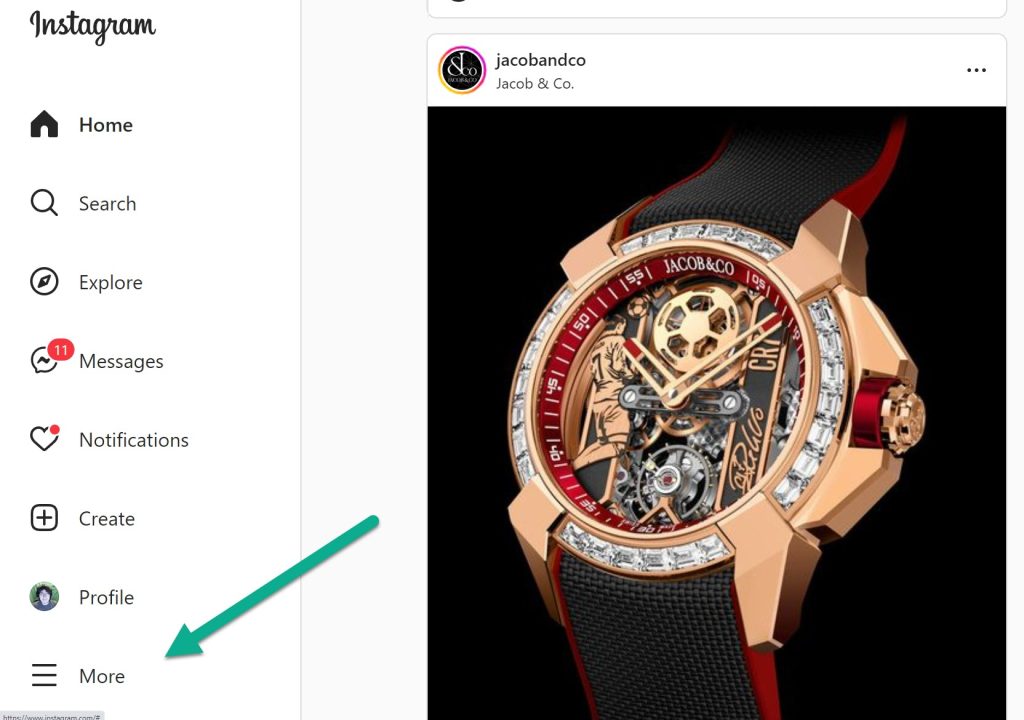
First, visit Instagram’s website in your internet browser, at https://Instagram.com.
On the left-hand side of the screen, you should see a menu going down vertically on the left-hand side of the page.
All the way at the bottom, click on the button with three horizontal lines that says ‘Menu.’
2. Click On ‘Settings’
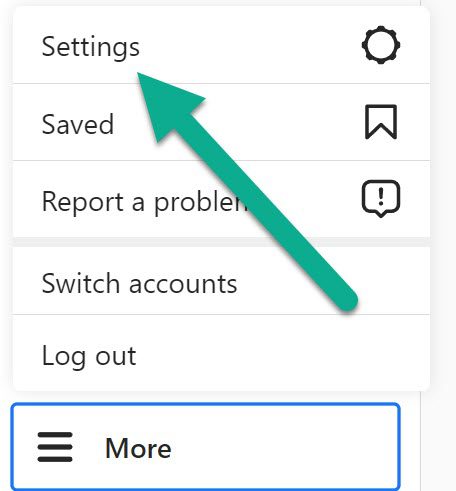
Once you’ve clicked on the ‘More’ button, a new menu will pop up right above the more button.
Here, you can log out, switch accounts, and report issues with Instagram.
However, in this instance the button you’ll want to click on is not log out!
Instead, click on the ‘Settings’ button, with a picture of a gear icon next to it.
3. Click On ‘Login Activity’
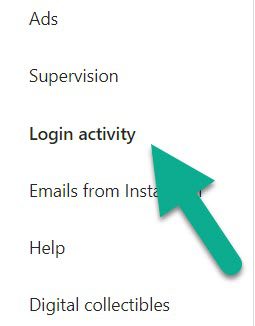
Once you’ve opened up Instagram’s settings, you’ll see a lot of new options available to you.
On the menu running down the left-hand side of the page, click on ‘Login activity.’
This is found on the bottom-third of the menu, near ‘Supervision’ and ‘Emails from Instagram.’
4. Click On The Device You Want To Log Out Of, And Click ‘Log Out’
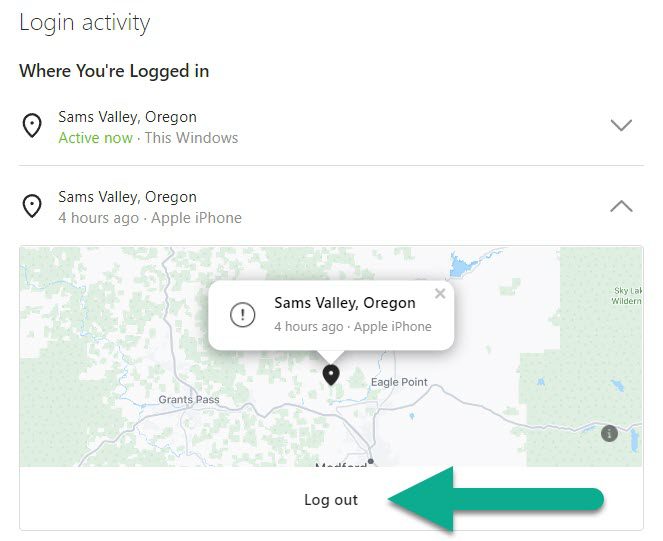
Finally, on the login activity page you’ll see all the devices you’re currently logged into.
If there are any devices that you don’t recognize or you want to sign out of, simply click on the device you want to log out of remotely.
Then, click on the ‘Log out’ button that appears underneath the device.
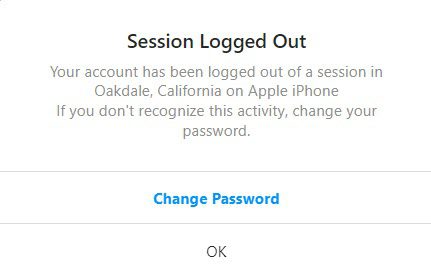
Once you’ve clicked it, you will see a confirmation message confirming that the device has been logged out, and prompting you to change your password if you believe your account may have been compromised.
Click on any other devices you want to sign out of, and you can clear them out very quickly!
Why You Should Sign Out Of Instagram On All Devices Regularly
Now that we’ve covered how you can log out of Instagram on all devices at once, let me talk a bit more about why you should.
The truth is, regularly signing out of all devices is a great way to ensure that your account remains secure.
After all, Instagram does not always tell you when a new device has signed into your account, meaning that it’s possible somebody who knows your login information could already be signed into it.
Additionally, if you use Instagram on a lot of different devices (such as a friend or family member’s phone), but you don’t remember every single device you’ve logged into your account on, this can be a security risk as well.
So, by regularly logging out of all devices, you can help to ensure that nobody is able to view your account, if they’re not supposed to.
Of course, if you believe that somebody may know your Instagram login information, it would be a good idea to immediately change your password, and sign out of all devices once more so they can’t get back in.

No comments:
Post a Comment